Tipster Tuesday: The History Log
Have you ever looked at one of your past layouts and thought “I wish I could remember how I did that!” I know I have, and it’s the most annoying thing ever when I can’t remember. When Adobe put out the CC version, I discovered how to make photoshop TAKE NOTES for me using the History Log! The History Log can record every single little thing you do on any given layout… and can spit out a record of all of those little things for you. Later on, if you want to know what kind of photo treatment you did on your page for example, you can look it up! Whoa! Here’s a step by step on how to go about it!
First we need to turn the History Log *ON*, so go to Edit > Preferences > History Log:
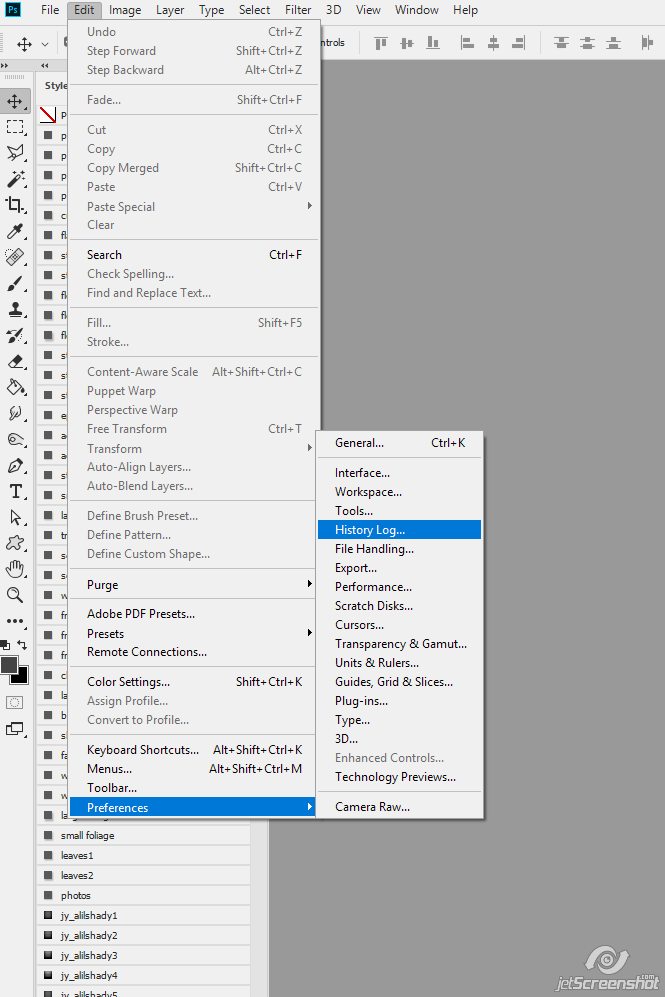
Check the box at the top to turn the log on, then select Text File and choose where you want it to save. I have a “history log” folder on my desktop, so I just leave the default “photoshop edit log.txt” and save it to the desktop. Be sure to change the drop down to Detailed as well:
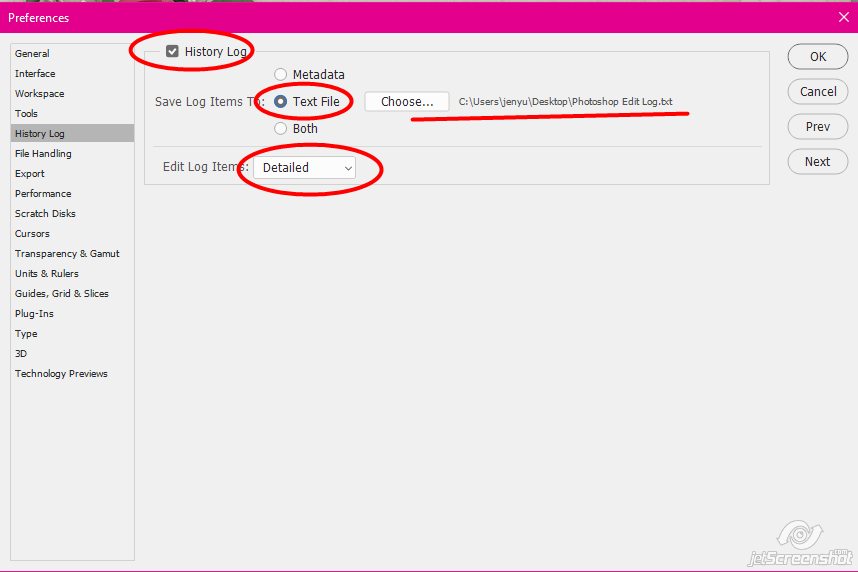
You can choose Metadata or Both if you’d rather. I like the text file because the .xmp export (which I will go into at a later date) writes the log as a hot mess that you have to edit in order to be able to READ IT. I don’t have time for that 😛 The text file option is neater!
Once you’re done with that, hit OK and start your layout 🙂
Here I’ve opened all of the items in this month’s Use it All mini kit by Alexis Design Studio:
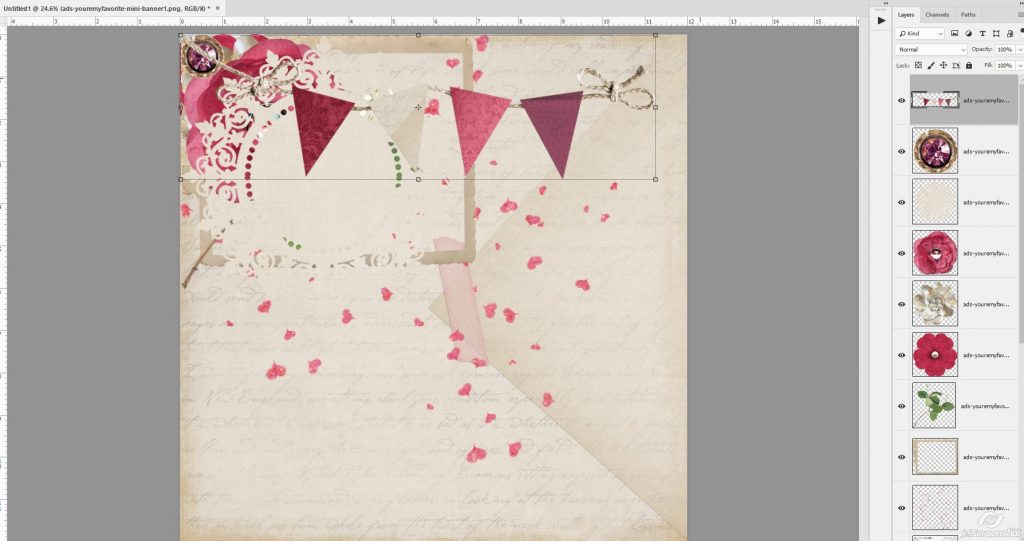
Fast forwarding to my finished layout, I’ve got it saved, and now I need to turn the History Log back OFF. So open Edit > Preferences > History Log again:
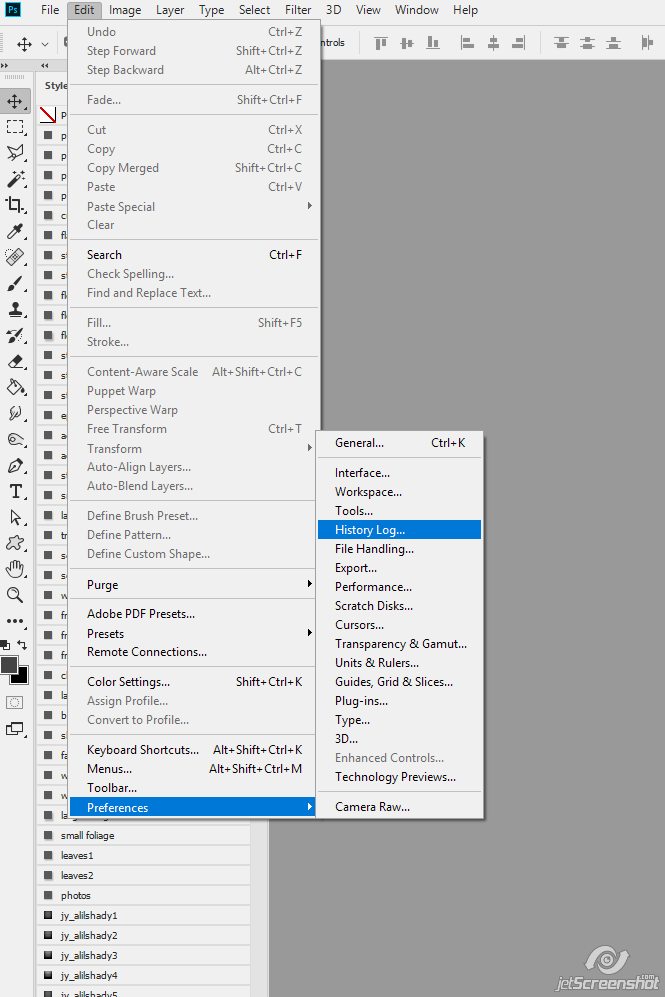
Uncheck the History Log box at the top and click ok.
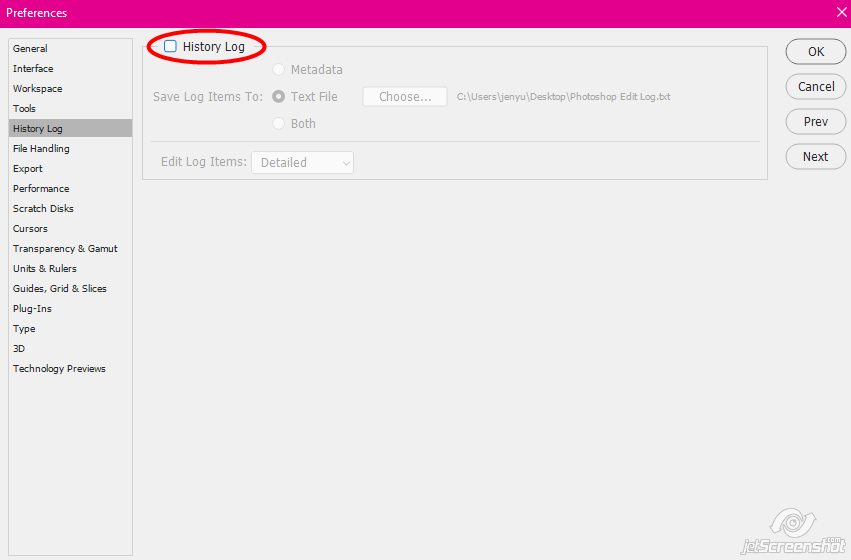
Now you can rename Photoshop Edit Log.txt that’s been saved to the desktop to match the name of your layout so you can find it easily later:
When I open the .txt file I’ll find a list of each step I took, each button I pushed, each layer I moved, made hidden… all of it is in this log. Pretty nifty, huh?
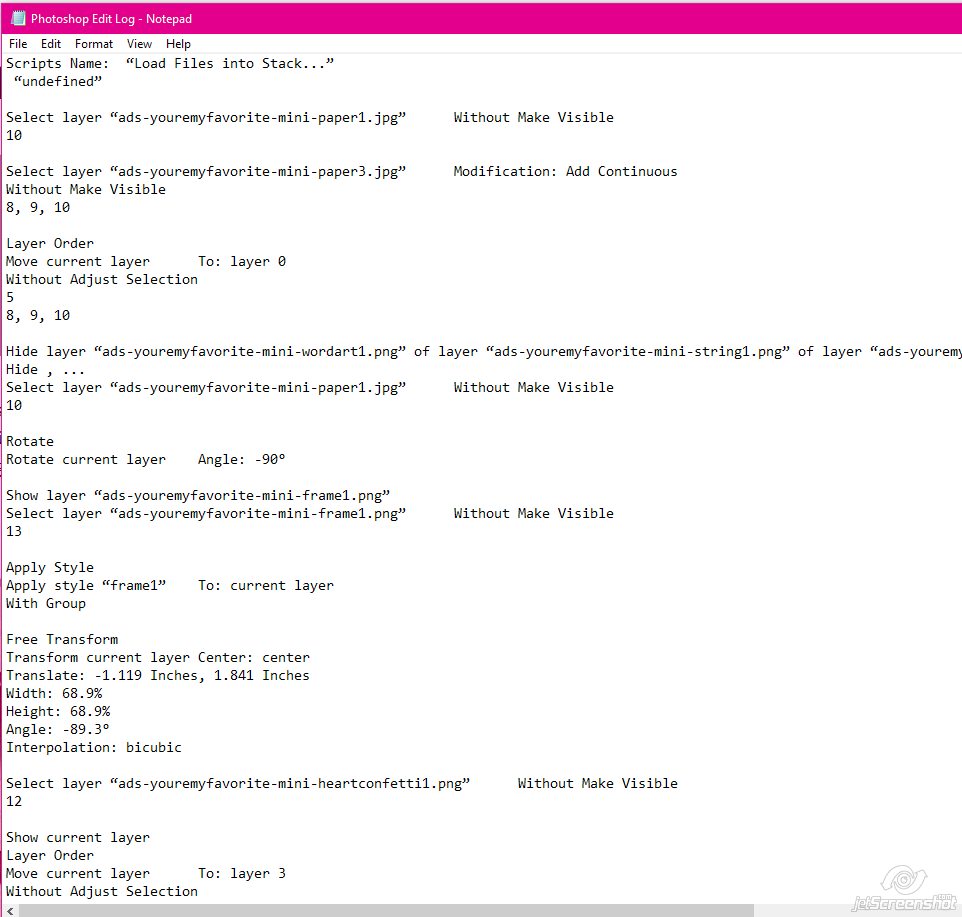
Now I can go back and even see what I did to my photo when I want!
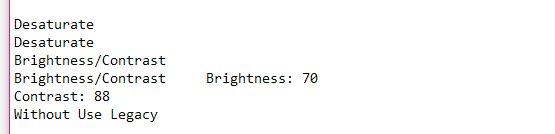
Now that you have set your History Log and turned it on and off, those settings will be the same the next time you turn it on…. so to make things EVEN EASIER, I’ve created a little action to quickly turn the history log on and off!

You can check it out by clicking on the image 🙂
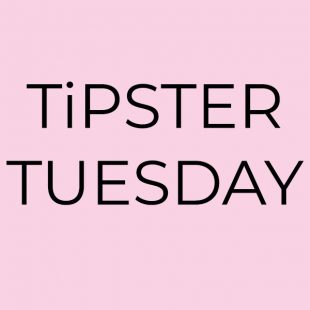
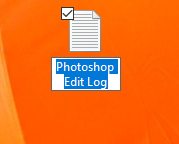
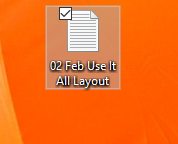
Comments are closed.