Tipster Tuesday: Touch Up
Last week I showed you how to lighten up a photo, but because my camera phone is pretty crappy, the photo came out with some grainy-ness that I didn’t like. There is a SUPER quick way to fix that in photoshop (and elements). Here’s a look at last week’s photo after I lightened it up:

There are all kinds of ways to edit photos and do some touch ups, but when you’re in a hurry, I found this one works pretty well. First duplicate the photo in the layer palette:
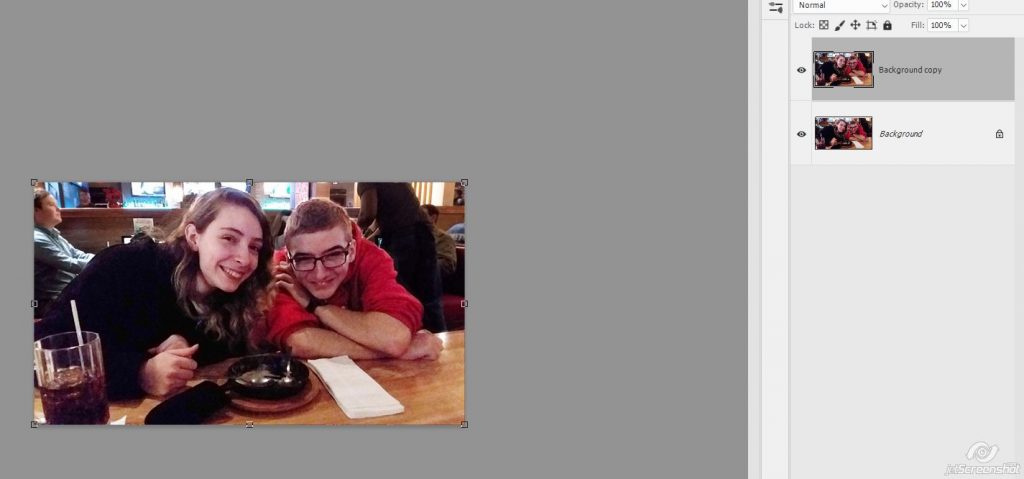
Next go to Filter > Blur > Surface Blur
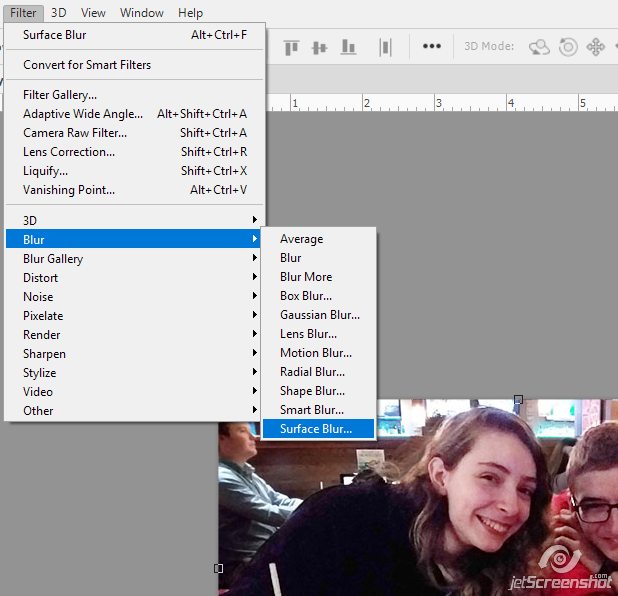
I set mine to a Radius of 16 and Threshold to 12, but you can play with these numbers and come up with something you’re happy with:
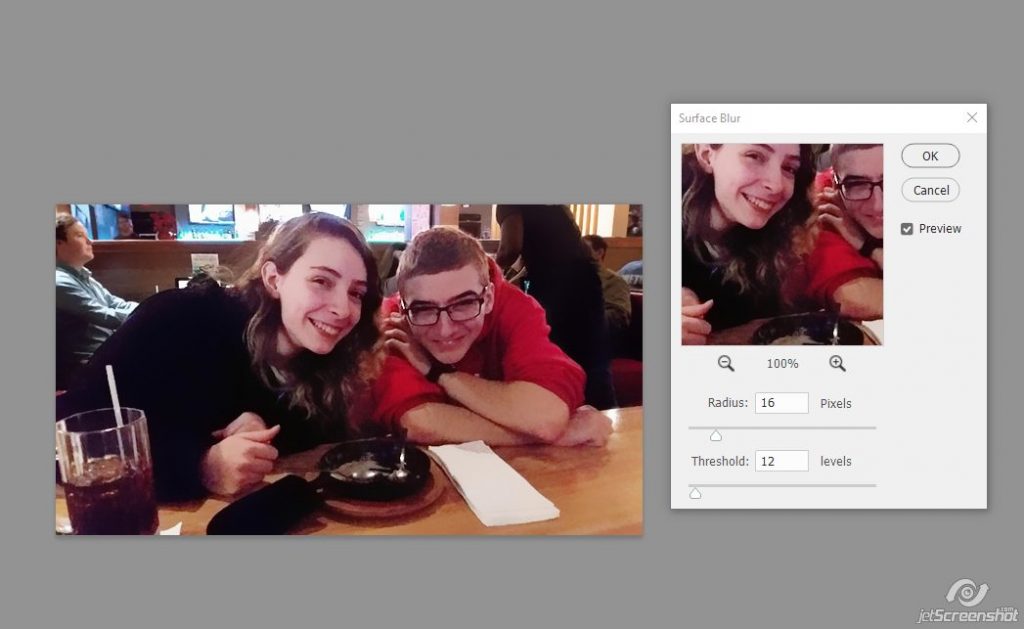
Then I lowered the opacity so it didn’t look so posterized:
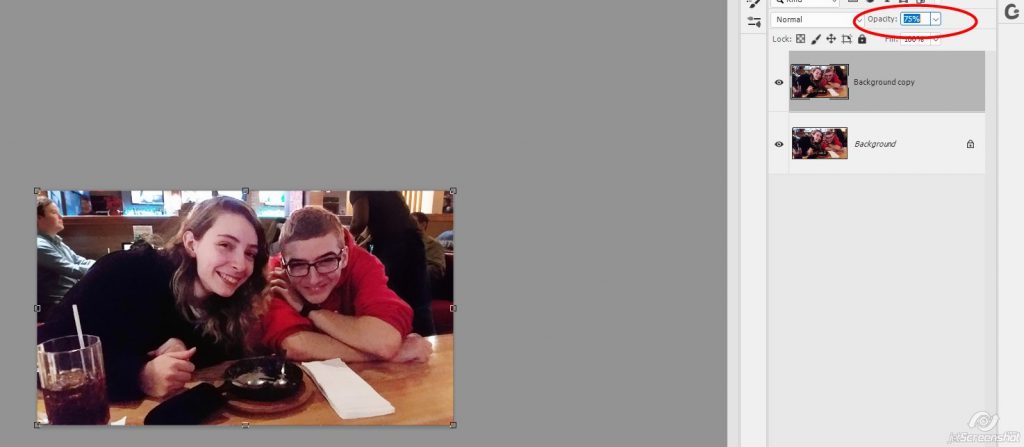
Boom. Done.

It’s still not perfect, but it’s better than it was 😉
Here’s another example:
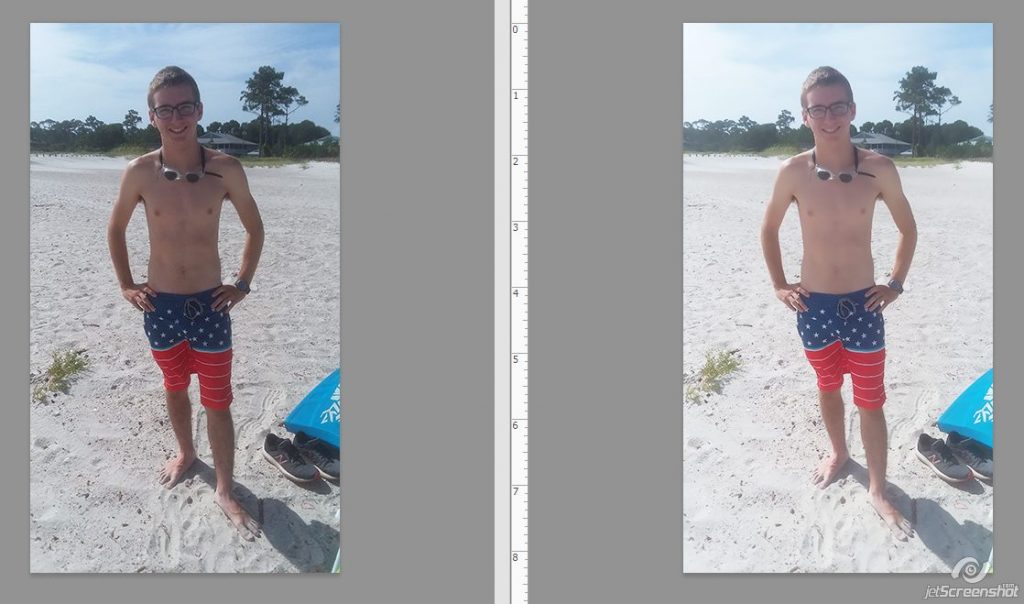
And a closer look at the original:

And the after:

There are ALL kinds of ways to do photo touch ups, this is just the quickest one that works best for me. How do you do touch ups?
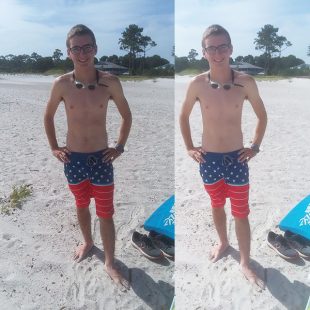
Comments are closed.