Techie Tuesday
Jen has shared hints before about customizing the size of our font previews, which made me wonder if any of you know how you can customize your layers panel? Lol, today’s techie tip is a quick one, but one that will save your eyes a LOT of strain, and help you avoid more wrinkles from squinting a lot!
Each layer on the layers palette has a thumbnail. You can customize the size of that thumbnail so that it’s easier to see the different layers that you’re working with. Here’s a screenshot of a layers palette in Photoshop with NO thumbnail. It makes my head spin just looking at it. If my layers weren’t named, it would be impossible to EVER select the right layer.
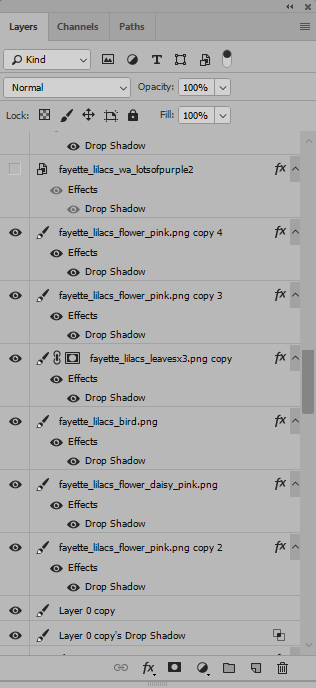
I don’t want to have to take the time to read each layer’s name. So, I’m just going to adjust the size of the thumbnail image in my layer’s palette. To do that, simply click on the three lines at the top, right corner of your layers palette. You should see a pop out menu like the one shown below.
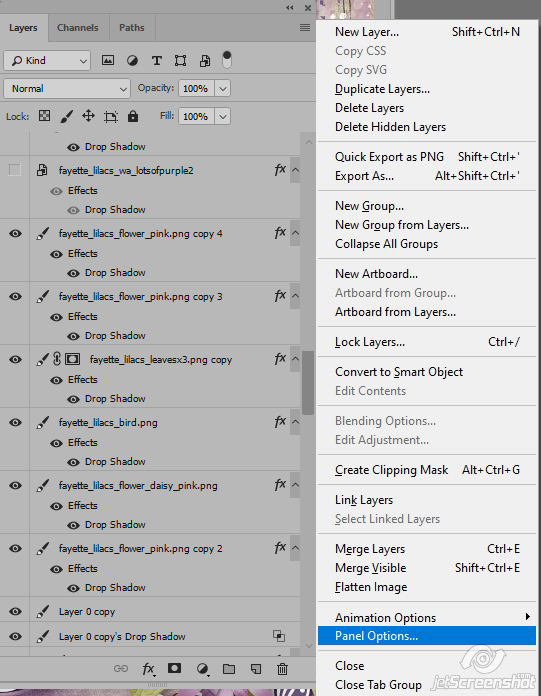
Click on Panel Options, and you’ll see the window below:

Click on one of the larger images, and that will increase the size of your thumbnail image. You can also choose to show the layer as it sits on the entire document, or just that layer’s bounds. I prefer layer bounds, as it makes the thumbnail easier to see. So, select the size of thumbnail that you’d like to change to (I’m choosing the large thumbnail, coz well, I’m getting old”er” and not seeing as well as I used to. *grin*)
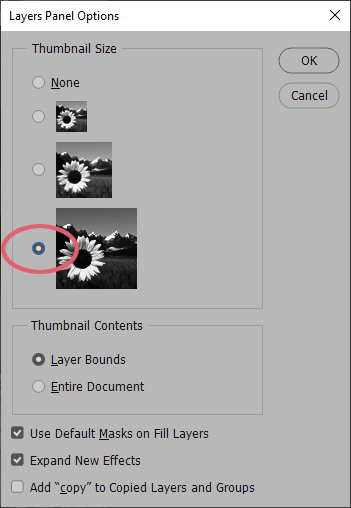
Once you make that selection, your thumbnails will be easily visible in the layers palette, and you can jump between layers with ease.

The settings are almost identical in Photoshop Elements. Here are screenshots showing where to find the settings in PSE so that you can take advantage of this setting, too! Click on the three lines as shown below on the top, right side of the screen
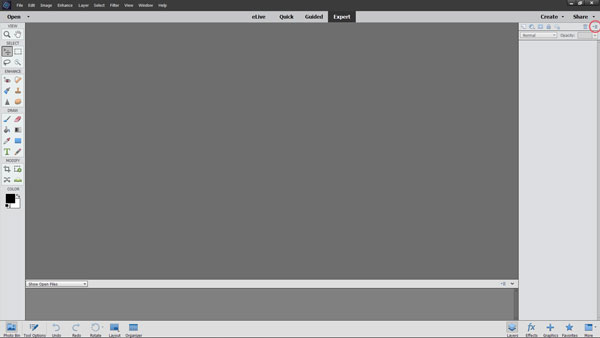
Then, select your thumbnail size from the pop up window, and you’ll be all set!
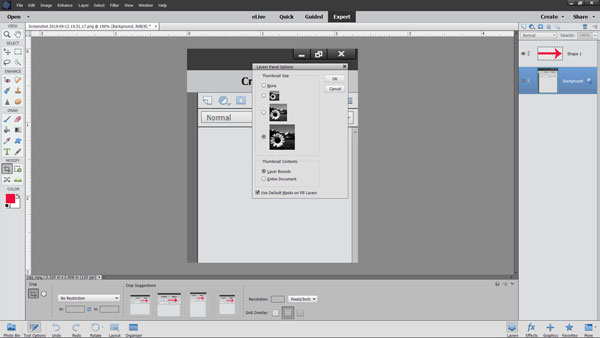
Voila! NO MORE SQUINTING, or searching for layers anymore! You’re welcome *grin*
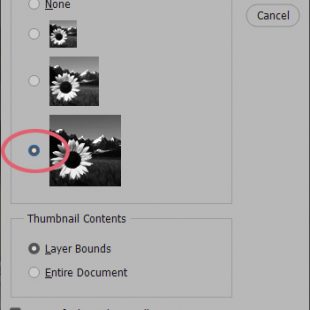
Kimberly Behrig said...
on September 17th, 2019 at 6:34 am
I love these hints for PS and PSE. I have PSE and my layers pallet always came up with the photo not and words, not just the words…in fact I didn’t know you could have just the words. Thanks for the info every week as I’m learning more about PSE each time!!
admin said...
on September 17th, 2019 at 7:50 am
I’m so glad you find them helpful, Kimberly! We’ll keep them coming! ~ Fayette
Kath said...
on May 21st, 2020 at 5:08 am
Just come across this from your web site. Absolutely amazing, wish I had known about this earlier. Thank you.
admin said...
on May 23rd, 2020 at 2:34 am
Glad you found us! If there’s anything we can do for you, just let us know 🙂