Tipster Tuesday: Managing Fonts
Earlier this year, I shared Photoshop CC’s TypeKit feature with you. If you’re anything like me, you’re a font hog – script fonts, fat fonts, skinny fonts, print fonts, decorative fonts, doodle fonts… I gotta have them all! However, having so many fonts installed can slow your system down, even cause problems in your programs or crash your computer :O So how does one deal with having so many fonts? You get a font manager!
There are a few out there for free use, lots for paid use. I used to use one called FontLoader, but my system didn’t like it after I upgraded to WIN 10, so I dropped it. It’s a small ‘portable’ program (meaning you don’t have to install it, just double click the .exe), which makes it really nice if you don’t have a big harddrive. The only issue I had with it was that I couldn’t see the fonts I was loading.
Now I use MainType 9.0, which is free to use. It has paid features as well, but you don’t need to pay anything to use it for loading fonts. Here’s a look at the interface:
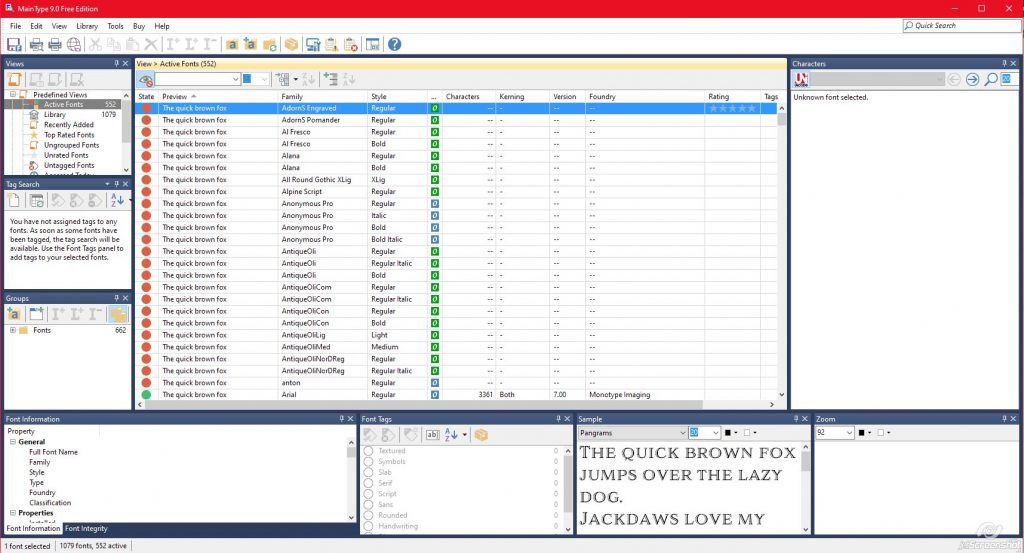
Right now, I don’t have any ‘extra’ fonts loaded, just what’s installed on my system, but you can see that it gives a preview of the font highlighted down at the bottom. The red dots mean the font isn’t loaded, green dots mean they’re loaded. If I click on a green dot font, it not only shows me a preview at the bottom, it gives me a preview of all the characters in the box on the right:
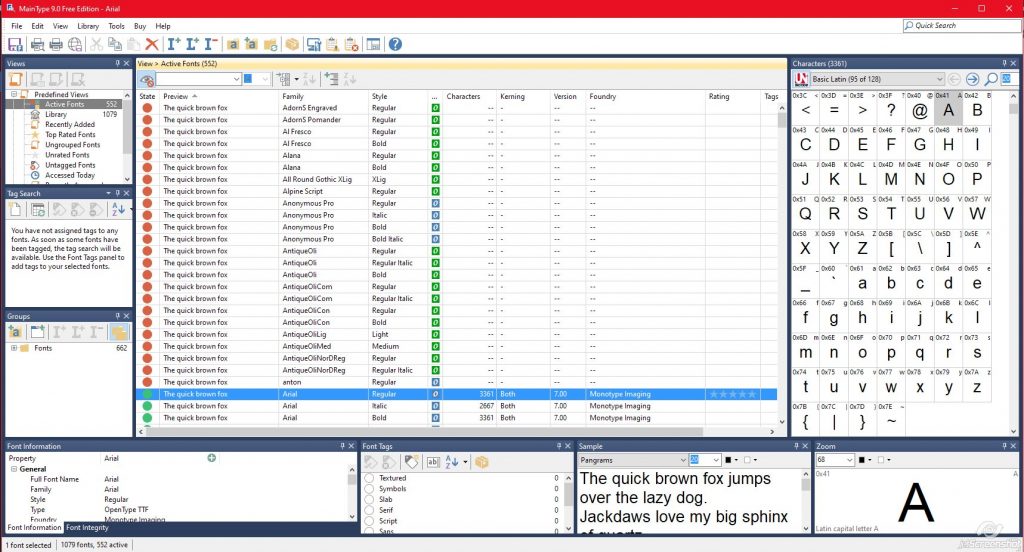
It also has a pull down menu at the top of that box for other character types:
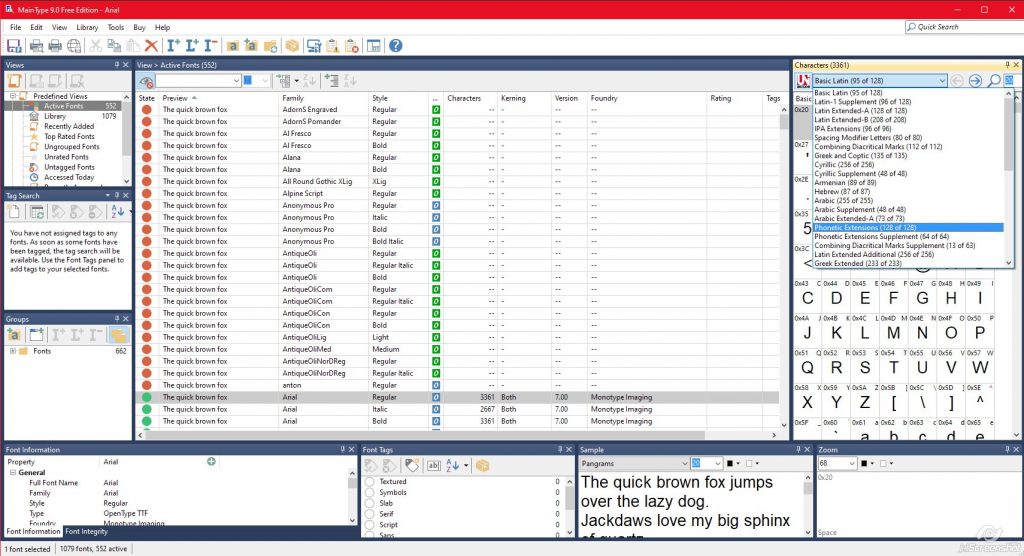
If those characters are available, you’ll be able to preview them:
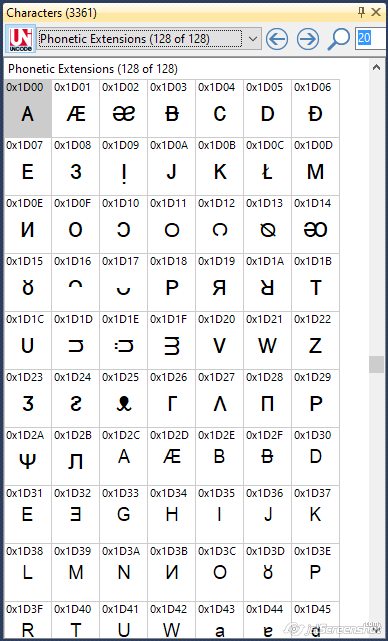
To add fonts to MainType for loading, you just go to Library > Add Font Folder:
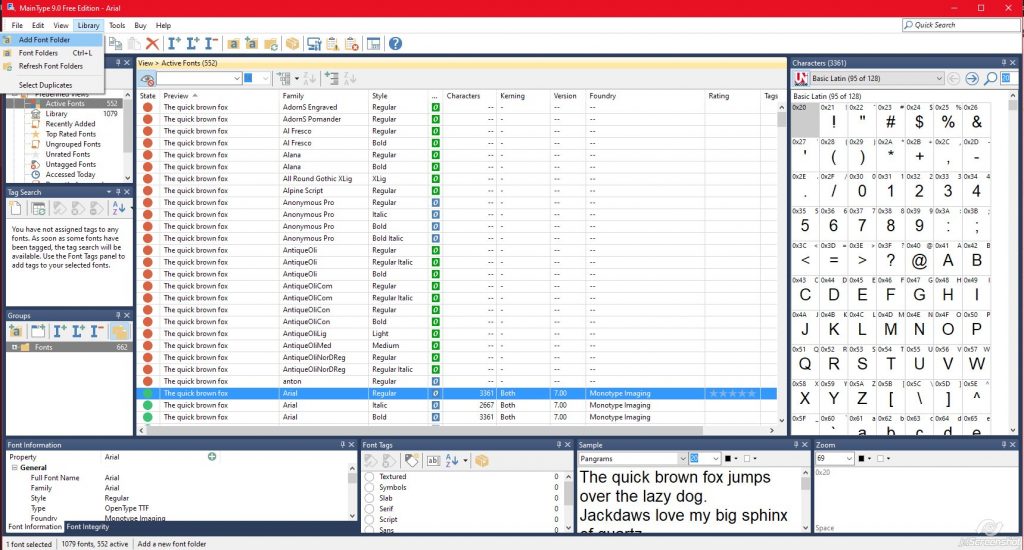
Click on the browse button, find your font folder with all your lovely saved fonts, and click OK:
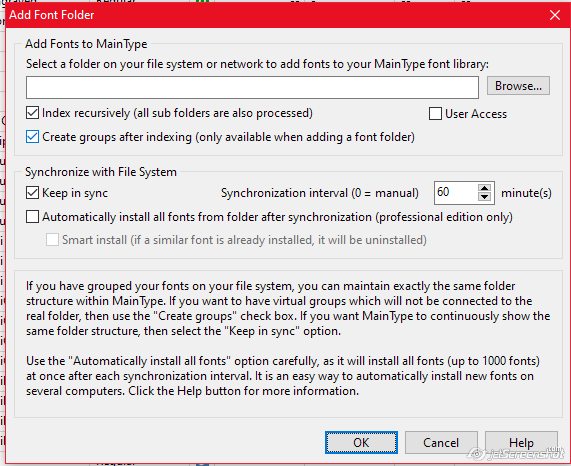
Your font folder will show up in the “Groups” box on the left. To load them to your system, right click on the folder and click on Load Group:
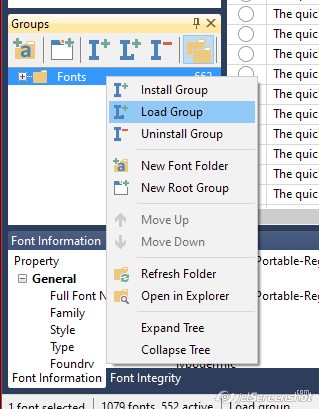
Depending on the number of fonts you have in the folder, it might take a hot minute. Just wait until this box goes away:
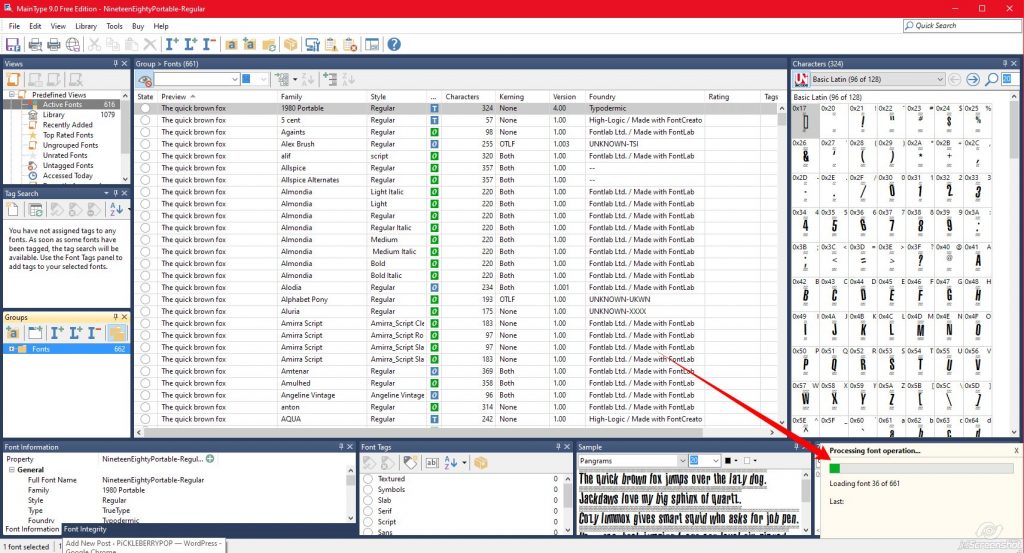
If you don’t want to load the whole folder and have subfolders in your font folder, you can load a subfolder (or multiple) instead
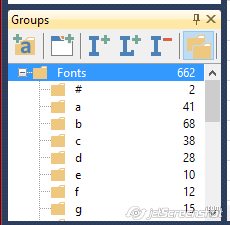
You can load single fonts as well by right clicking on the font in the list and clicking on ‘load selected font’.
Once the fonts are loaded (they are the fonts with blue dots next to them), you can close the MainType program out and go to town in any program where you can change the font!
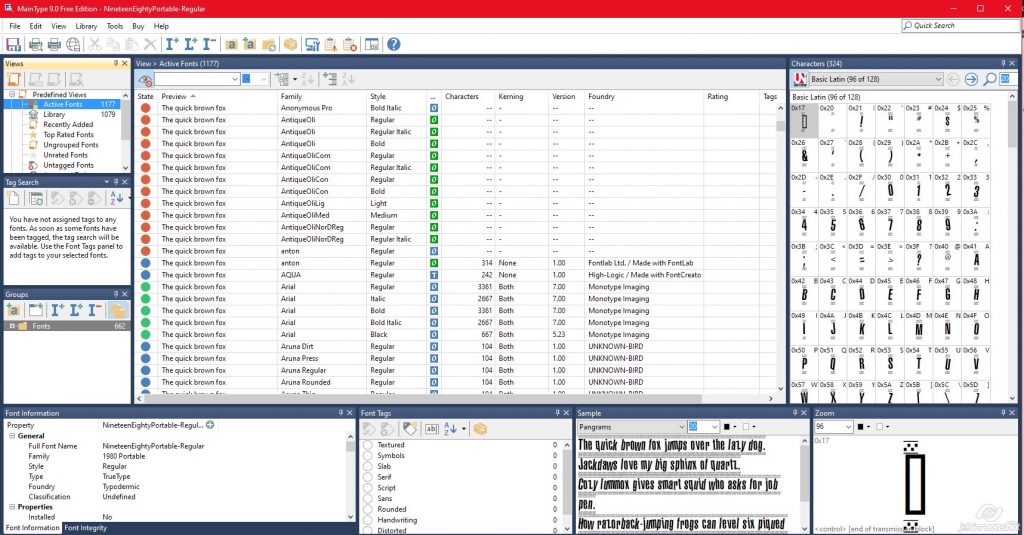
*PRO TIP* : Load your fonts FIRST, then open your program.
If the program you want to use the font in is open before you load your fonts, they will not show up in your program. Close your program and open it again to get them to show up. MainType is usually the first thing I open when I turn my computer on, so I don’t have to restart my programs. It’s not a big deal if your program open fairly quickly, but if your program is a slow starter it’s a pain to have to close and restart.
What font manager program do you use? I’ve tried several, and MainType seems to be the best one out of what I tried so far.
Claudia Green said...
on May 22nd, 2020 at 11:50 am
Some of the fonts that I’ve downloaded from FontSquireel.com aren’t showing up in my PSE….even if I open PSE after I’ve downloaded the fonts. Help? Thank you!
admin said...
on May 23rd, 2020 at 2:33 am
There could be several reasons that your fonts aren’t showing up – anything from corrupted font to broken font APIs. Some fonts even show up under a different name. There really isn’t an easy answer, sorry! You’ll have to do some googling on the individual fonts that you are missing from PSE. ~Jen
Nancy Smeltzer said...
on July 7th, 2020 at 9:23 am
I’m thrilled after downloading Main Type 9.0 as I feel I have more access to my fonts than those little bitty boxes that are in Word. As I have double vision, it’s hard to see and tupe and create…sigh! Anyway, now I have great big boxes to marvel over the magic of power of line markings as art forms and how to best use them as more than just the words that they convey. I’m excited…:)