Quick Color/Contrast Tip
It’s about time for another quick tip – this time on how to improve color/contrast on your photo! This works both in Photoshop AND Photoshop Elements.
Meet Archie… He’s a 2yr old Catahoula pup that my brother adopted, and any time a potato chip bag rattles, there he is, lol!
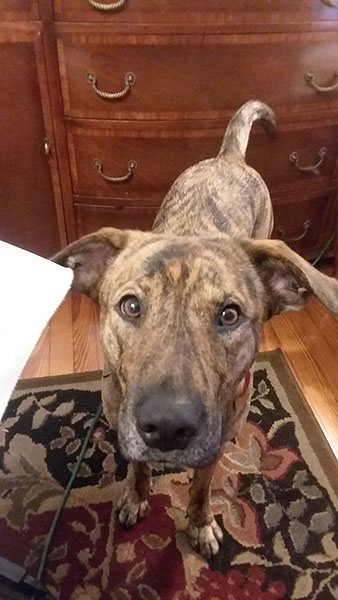
I love this picture, but the coloring and contrast are so BLAH. Here’s a quick tip on how to spruce it up a bit!
Open your image in PS or PSE, make a copy and close the original. Then duplicate the background layer and… in PS, click on Images > Adjustments > Equalize:
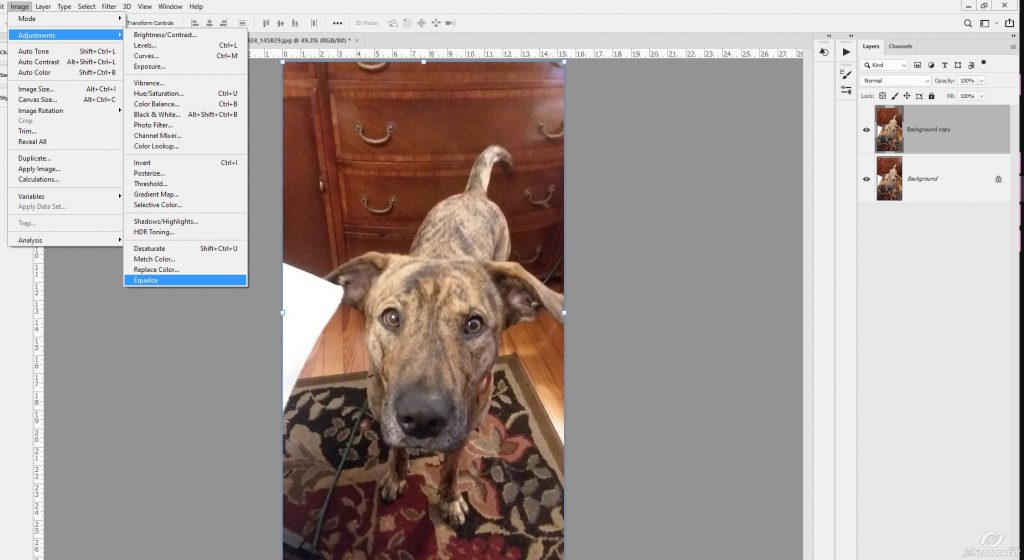
If you’re working in PSE, click on Filter > Adjustments > Equalize:
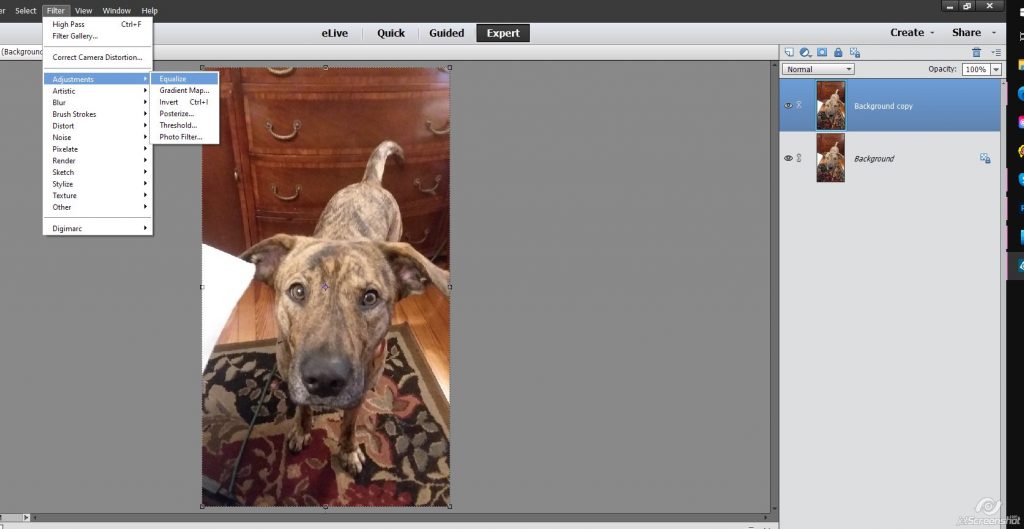
Change the blend mode of the layer to Soft Light
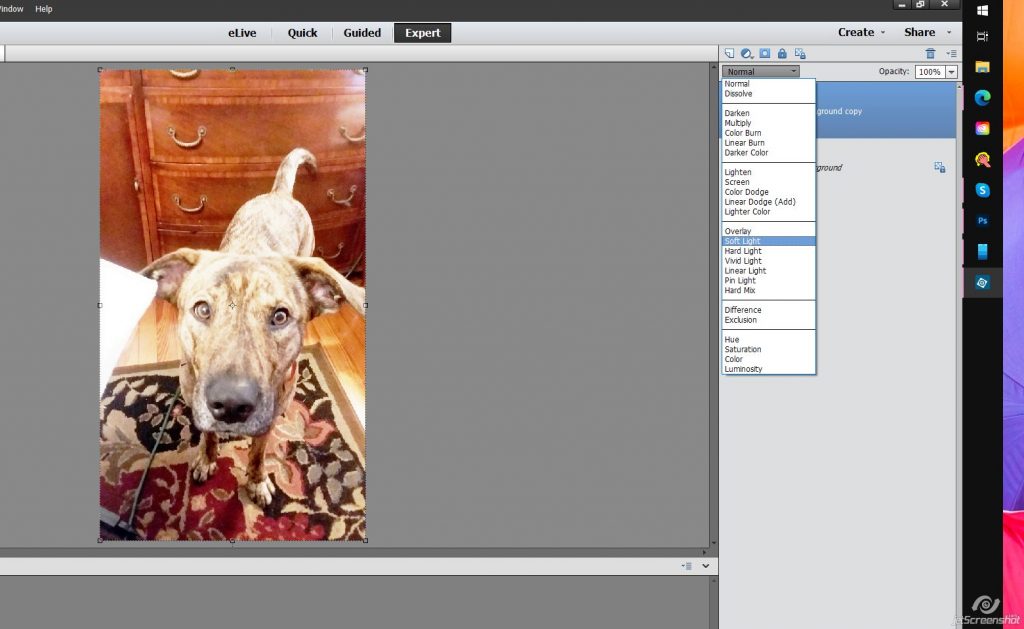
BOOM. Done.
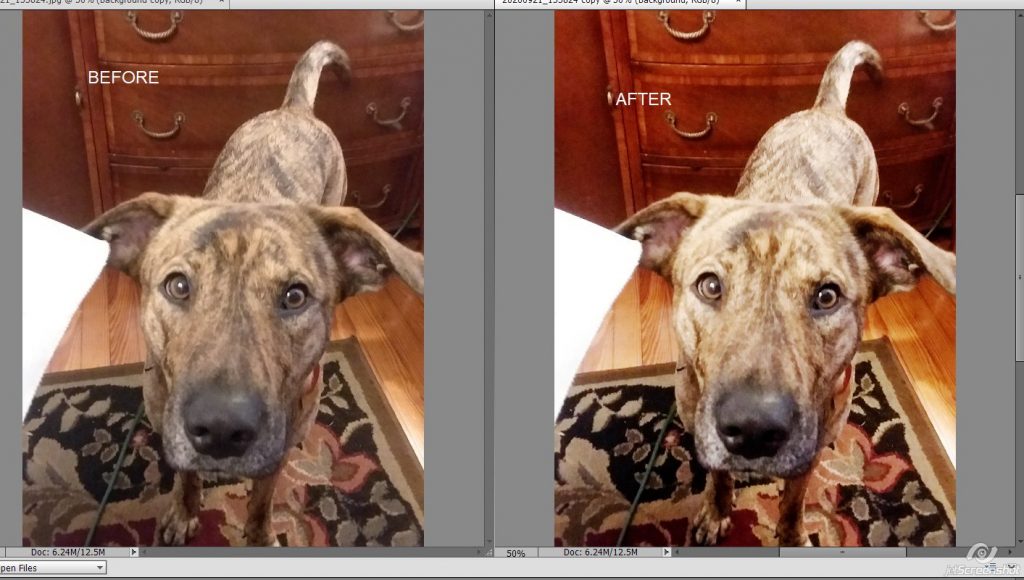
Super quick. Super easy. 2 of my favorite things! And look how pretty he is now 🙂

You can, of course, play with other blend modes if Soft Light doesn’t work for your photo – you can even play with opacity if you think it’s too much color/contrats. There’s not a “perfect photo every time” blanket solution, but this method is a really good jump point to a quick photo edit for you layouts!

Comments are closed.