How to Create .Metadata Files for Styles
With so many versions of Photoshop and Photoshop Elements available now, compatibility can sometimes be an issue. For example, older versions of PSE need to have .metadata files for styles in order for styles to load in the program properly. So, here’s a quick tip on how to create a metadata file for a style file (ASL) when you need one and don’t have it.
First, copy and paste a .metadata file that has already been created and you know works for your system into the same folder you want to create a style for. In this case, I’ve copied the .metadata file for A Lil Shady into my Misc Text Styles folder because I know this .metadata file works.
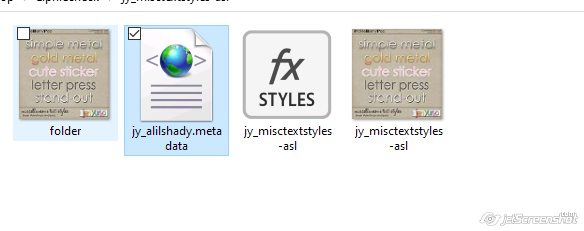
Next, rename the .metadata file to exactly match the name of the style file. Make sure you keep the .metadata extension.
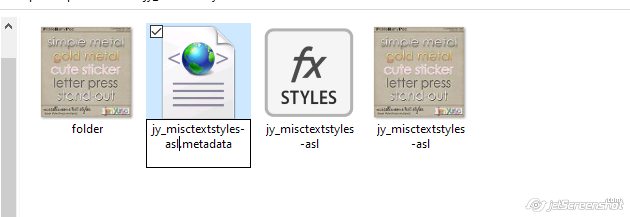
Right click on the .metadata file and Open With Notepad
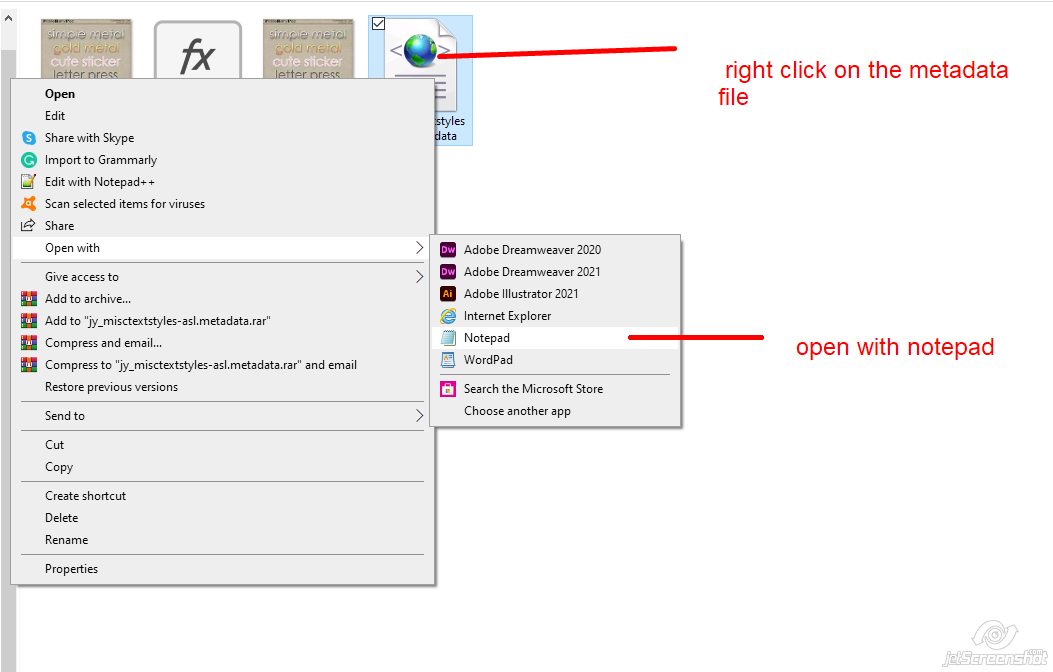
Change this little bit of code to match the style name – there should be no spaces in between. For this step I just match the file name
NOTE: If you have more than one line, delete all but one so that it looks like the code below.
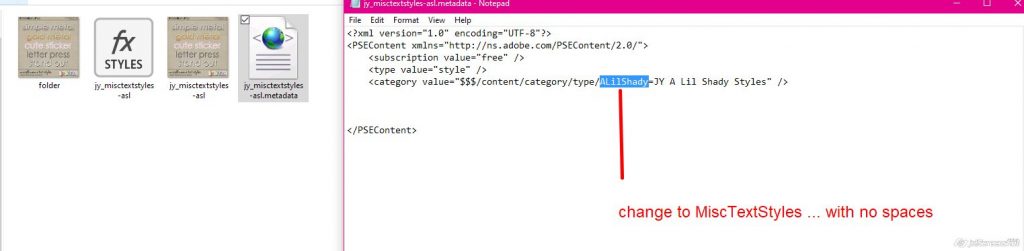
Now change this bit of code to the name of the style. This is what shows up in your styles layer palette
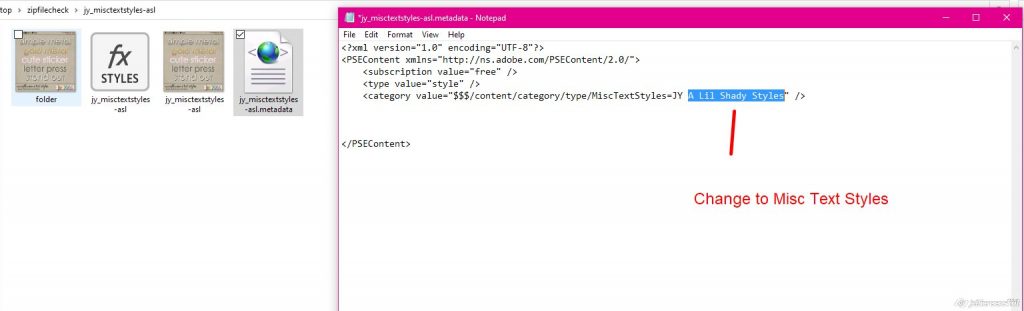
The code should now look something like this:
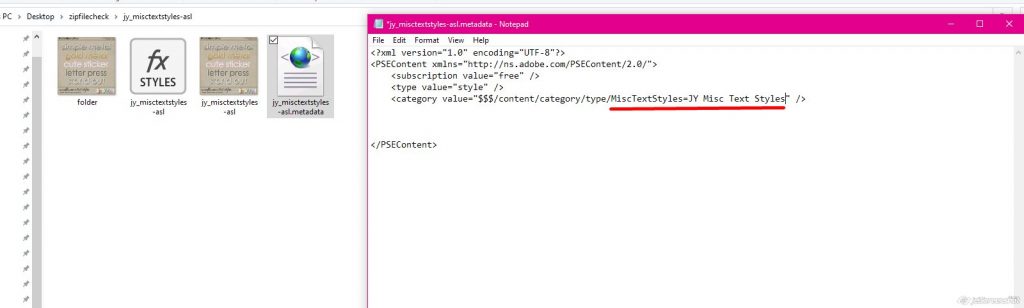
Now you just save it by clicking CTRL-S or clicking on File > Save.

All that’s left to do is to close the file and install your styles 🙂
Let us know if you have any questions about this or anything else! We’ll be happy to write up a tutorial for you ♥
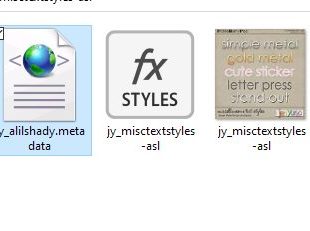
jirsev said...
on August 16th, 2021 at 5:49 pm
Thank you so much for beautiful tutorial!