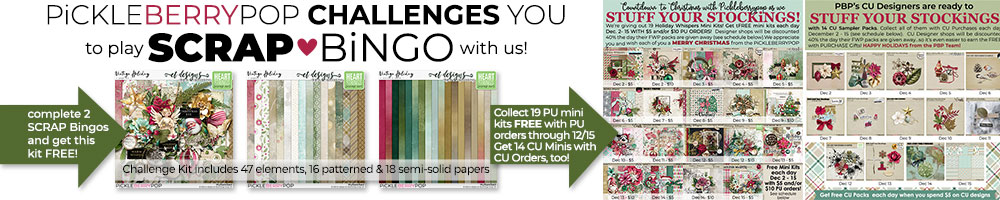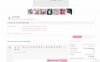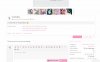CLICK HERE for a comprehensive PDF tutorial about the EASIEST way to upload a layout - with clickable links - adding the layout to a challenge post and linking your mojo challenge tracker
NEW OPTION:
Upload your layout like you normally would, but now we have TWO boxes available - a DESCRIPTION box and a CREDIT LINKS box. In the description you can write out your text, or leave it blank. SEE THIS EXAMPLE
Check off the categories you want the layout to go to, then add product links in the bottom box - one link per line ... in other words: paste your first link, hit the enter key, paste your second link, etc.
add tags if you want to add tags, then hit the Save button. The links will automatically link up to the products you used
This is what you will end up with:
Again, SEE THIS EXAMPLE
****
2ND OPTION:
When you upload a layout, click on the LINK button. Enter the URL for the product in the URL box, then enter the name of the product in the Text box:
Then click on the Insert button:
Alternatively, you can type the name of the product:
Highlight your text:
Then click on the link button:
The text you typed will already be in the Text box, just add the URL of the product into the URL box and hit Insert:
You might notice the 3 little hover icons on your link:
Open link - clicking this icon opens the link in a brand new browser window
Edit link - clicking on this icon opens a popup where you can update the link:
Unlink (or Remove link) - does just that. it takes the link completely out of the equation and you just have plain text again
Attachments
Last edited: