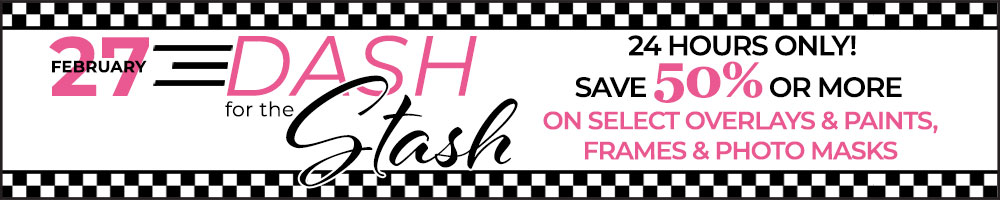Hello scrappers.
Natasha from TirAmisu design is here.
I want to show you a tutorial how you can make an artsy page like this one with my designs just in few easy steps.

USED:
ART BOX No.8 by TirAmisu design
Picture @Pinterest, unfortunatey I could't find the author's name.

HOW IT'S MADE:
1. I selected the background paper #1. Placed the picture. Set the blend mode to Darken.
And I removed everything I considered necessary around the edges using Eraser Tool.

2. Then I duplicated the picture and set the blend mode to Overlay, so it looks more
contrast with bright colors.

3. After I started to play with art transfers. I moved them, duplicated some of them and
rotated 90 degrees until I liked the result.
I tried to arrange transfers so that they would highlight
the main picture and lead all the attention to it.

4. After I used some brushes #4 and #5 #6. I selected the colors using the Eyedropper tool
choosing the colors from the main picture, so that everything looks harmonical.

5. I completed the layout by adding a ready for use overlay#2 and Word art #3.
For the color of the word art, I used an Eyedropper tool and select
the color from the main picture, but I made it a little darker and less saturated.

I hope you liked this tutorial. And you noticed that you don't have
to put in too much effort to get an artsy layout.
I try to create all my designs, adding as many ready-made solutions as possible
so that creativity and scrapping brings only pleasure, inspiration and positive emotions.
I will be happy to see your pages in the PBP gallery.
Happy scrapping!
Natasha from TirAmisu design is here.
I want to show you a tutorial how you can make an artsy page like this one with my designs just in few easy steps.

USED:
ART BOX No.8 by TirAmisu design
Picture @Pinterest, unfortunatey I could't find the author's name.

HOW IT'S MADE:
1. I selected the background paper #1. Placed the picture. Set the blend mode to Darken.
And I removed everything I considered necessary around the edges using Eraser Tool.

2. Then I duplicated the picture and set the blend mode to Overlay, so it looks more
contrast with bright colors.

3. After I started to play with art transfers. I moved them, duplicated some of them and
rotated 90 degrees until I liked the result.
I tried to arrange transfers so that they would highlight
the main picture and lead all the attention to it.

4. After I used some brushes #4 and #5 #6. I selected the colors using the Eyedropper tool
choosing the colors from the main picture, so that everything looks harmonical.

5. I completed the layout by adding a ready for use overlay#2 and Word art #3.
For the color of the word art, I used an Eyedropper tool and select
the color from the main picture, but I made it a little darker and less saturated.

I hope you liked this tutorial. And you noticed that you don't have
to put in too much effort to get an artsy layout.
I try to create all my designs, adding as many ready-made solutions as possible
so that creativity and scrapping brings only pleasure, inspiration and positive emotions.
I will be happy to see your pages in the PBP gallery.
Happy scrapping!
Last edited: